Setting up Trillian
Trillian is a software available for PC and Mac that can connect to many messaging and other services, including ICQ, AIM, Twitter, and IRC (which is what our chatroom runs on). If that sounds useful to you, download and install it, and create an account.
To set it up to connect with our chatroom, follow these steps:
Click the 'Trillian' at the top of the Trillian window, and in the menu that opens the option 'Managa Accounts'.
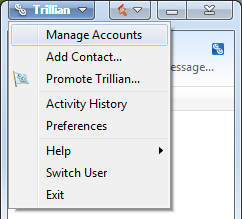
That opens the Preferences window on the Accounts tab. Click the 'Add a New Account' button near the bottom of the window, then click 'IRC' in the list that opens.
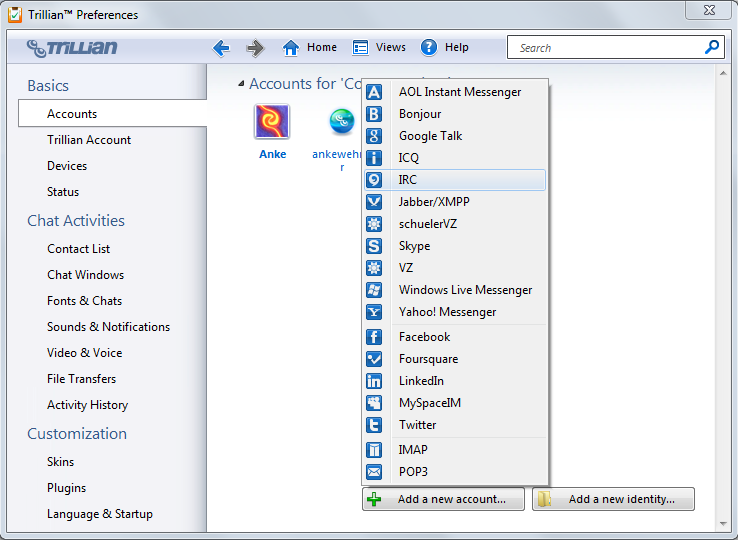
That'll bring up a small form.
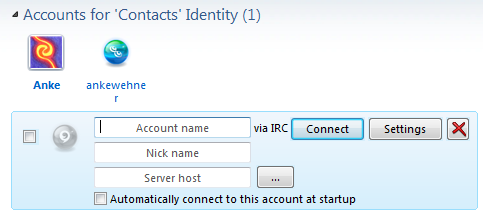
Fill out the three fields.
- Account name is a label for the connection; I use 'StarChat'.
- Nick Name is the name you'd like to go by. It cannot include spaces or symbols.
- In the Server Host field, enter 'irc.starchat.net'. (You can also click the '...' button right of it, scroll down the list until you find 'StarChat', and click on the little triangle in front of that entry, then click 'StarChat: Random Server'.)
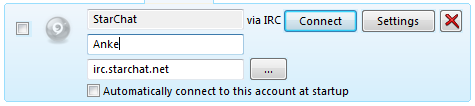
Then click the 'Settings' button.
In the 'Trillian Preferences' window that opens, click 'Miscellaneous' in the menu on the left.
In the 'Perfom Buffer - Commands (one per line)' box at the top you can enter IRC commands that will be executed automatically each time you connect to the StarChat server. To automatically join our channel, enter '/join #scribblers'.
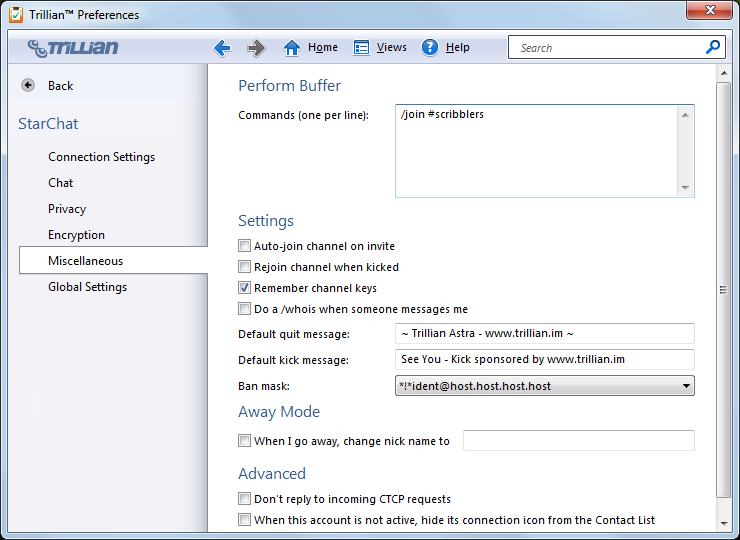
Close that window (changes are saved automatically), and click the 'Connect' button. That should connect you to StarShat, and, if you followed the step above, open a window with the #scribblers channel.